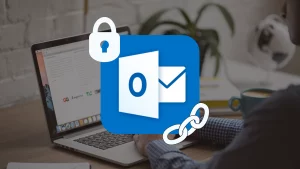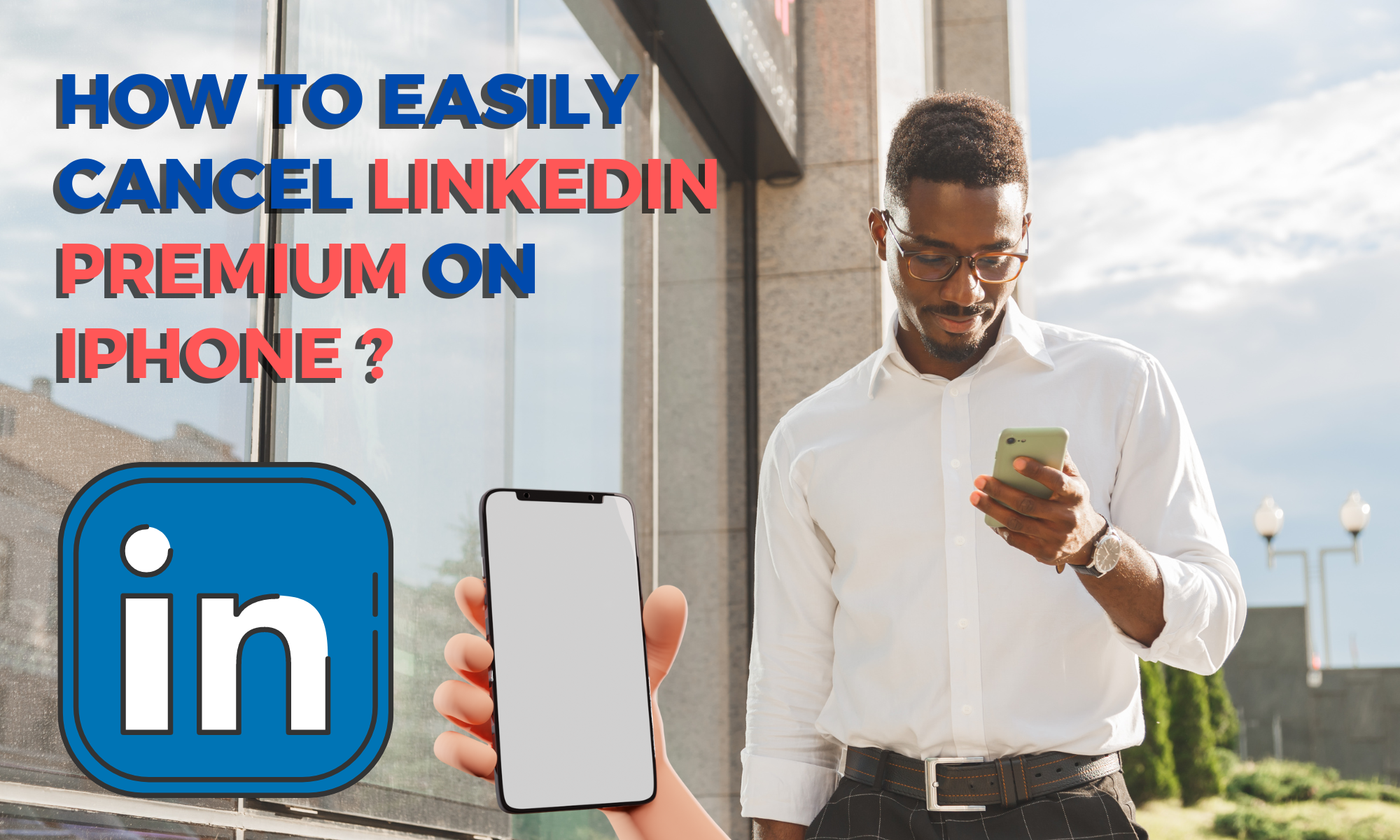
Linkedin Premium offers valuable features that can be useful for both job recruiters and job seekers. One of such features which got me subscribed to Linkedin Premium is Linkedin’s learning facility. You can get enrolled in countless valuable courses and earn certificates upon completion.
I had subscribed to Linkedin Premium for a couple of months, and since I didn’t have time to take courses, I thought of canceling Linkedin Premium. I tried canceling it on my iPhone, but it took me some time to figure out how to do it on my iPhone. Probably, they have made it intentionally difficult to cancel.
Suppose you subscribed to Linkedin Premium on your iPhone or iPad. In that case, you can’t cancel your Linkedin Premium subscription through the Linkedin website or app, and your only option for canceling the service is through your Apple subscriptions.
So, In this article, I’m going to guide you on how to cancel Linkedin Premium on iPhone.
Step by Steps
Step 1
Tap to open the “Settings” app on your iPhone or iPad. Then the Settings screen appears.
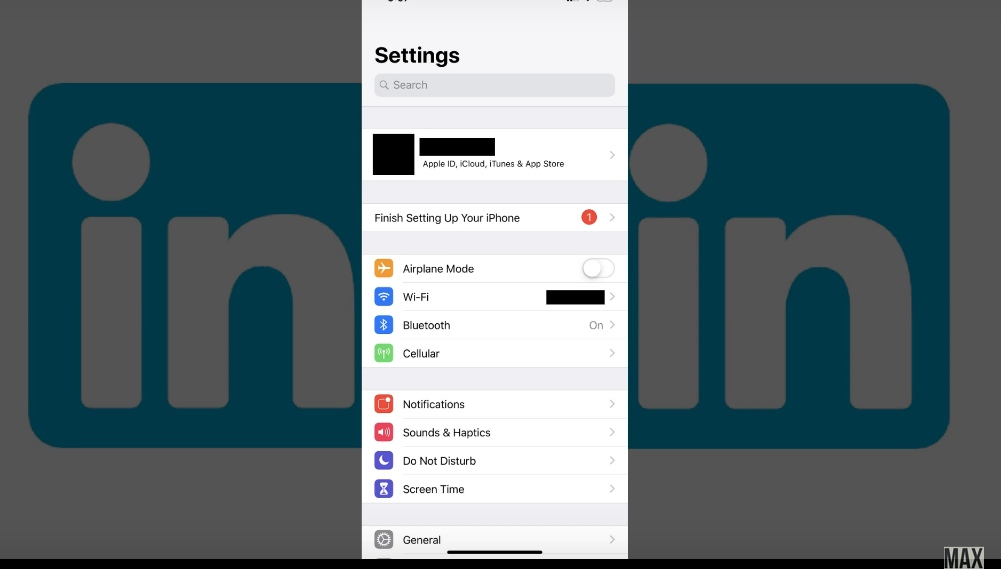
Step 2.
Tap the box featuring your Apple ID profile picture and name at the top of the Settings screen.
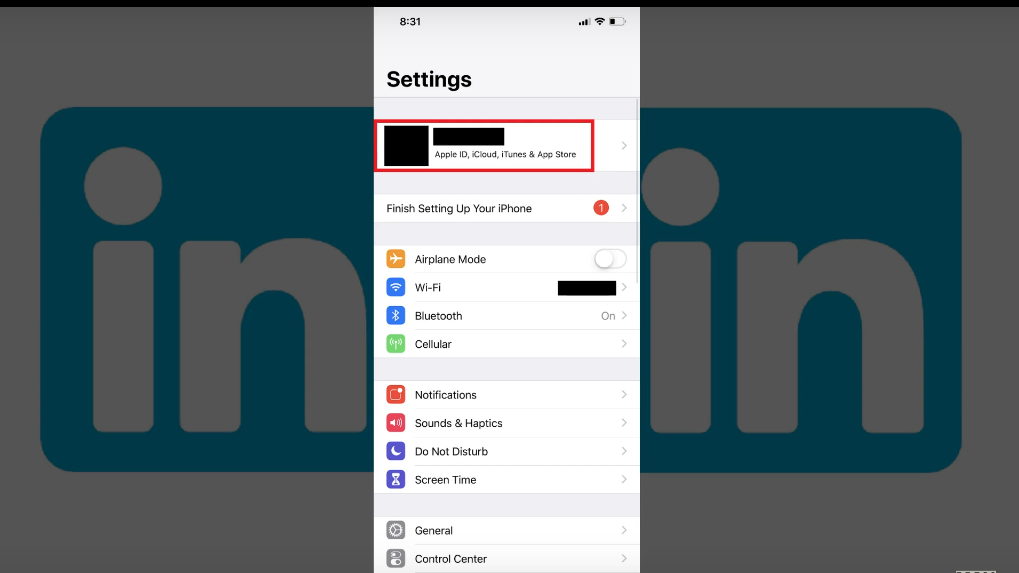
An Apple ID window appears.
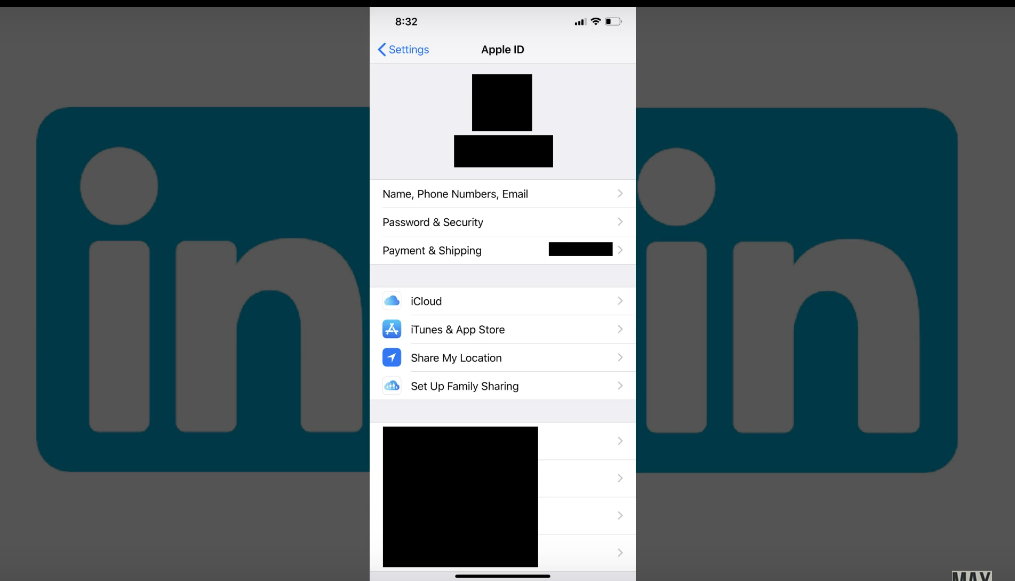
Step 3
Tap “iTunes & App Stores” in the list of options.
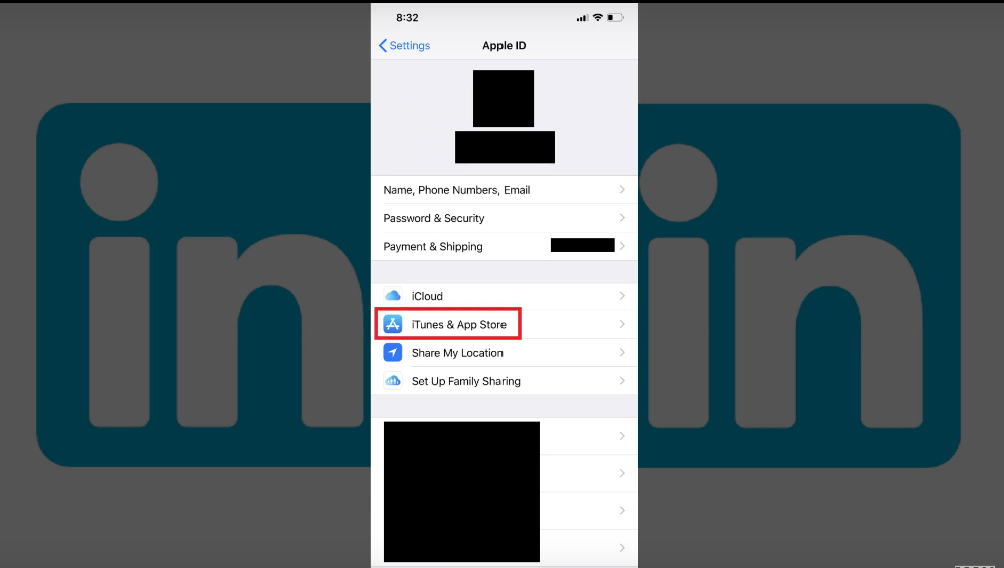
The iTunes and App Stores screen appears.
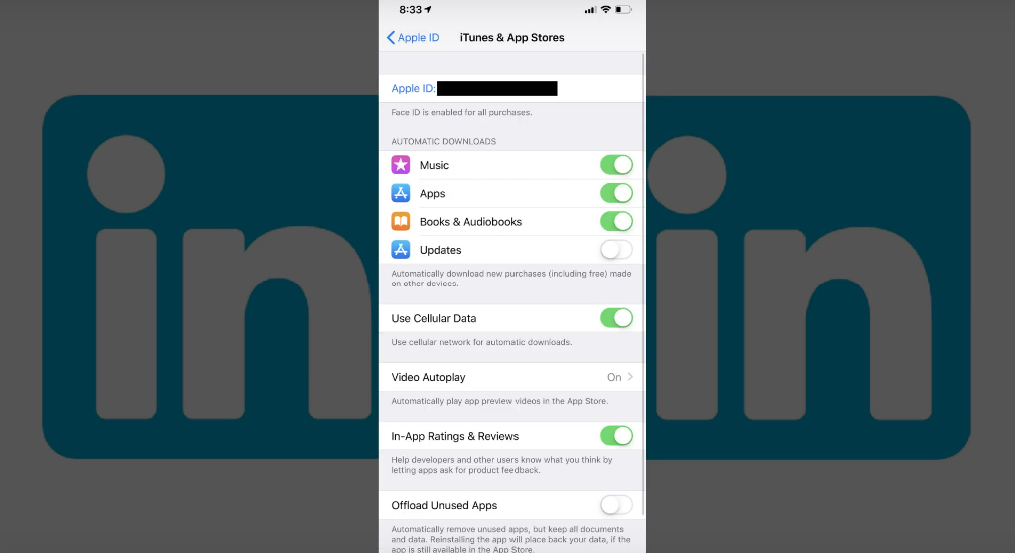
Step 4
Tap the “Apple ID” field at the top of the screen.
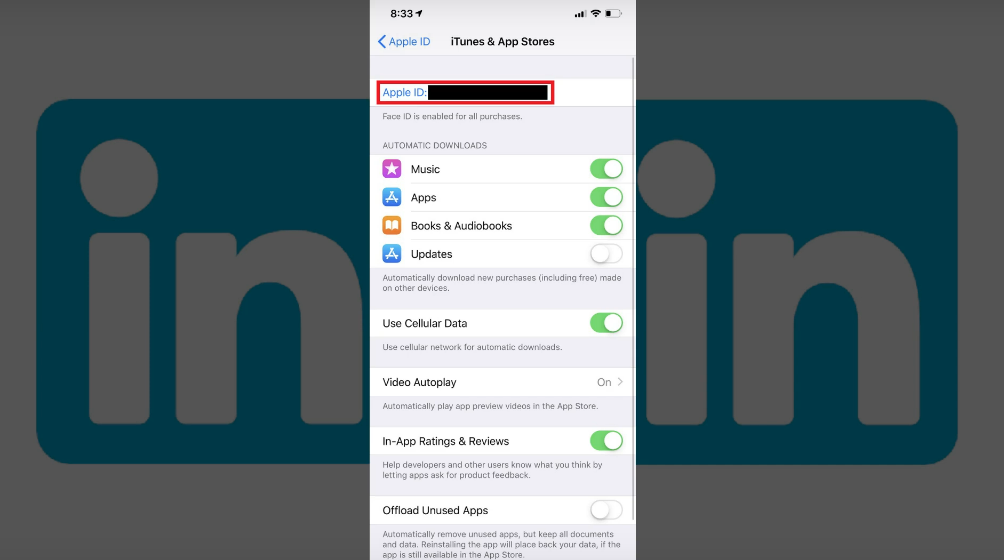
The text in this field is blue, and your AppleD is displayed.
An Apple ID menu appears in the center of your screen.
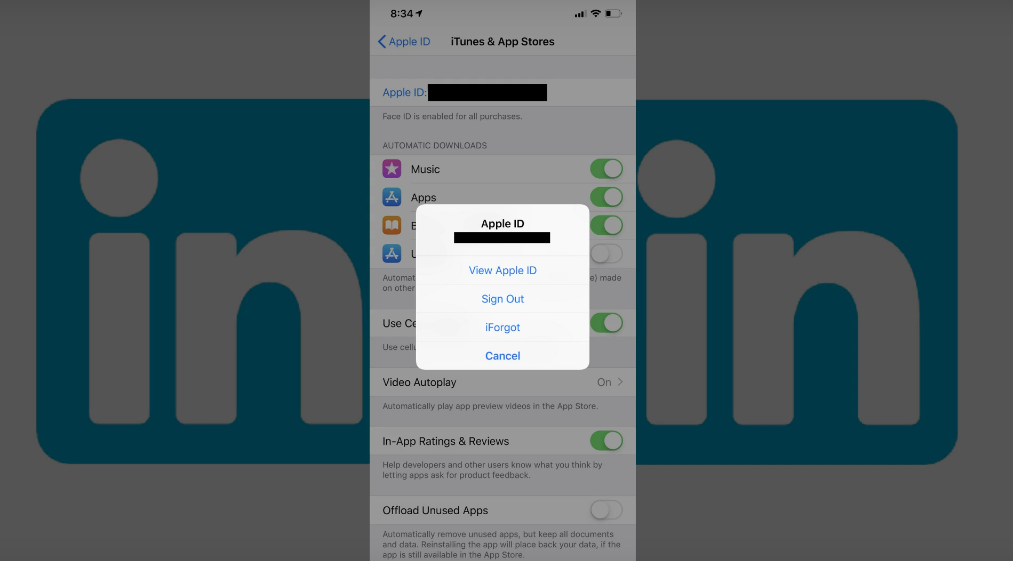
Step 5
Tap “View Apple ID.”
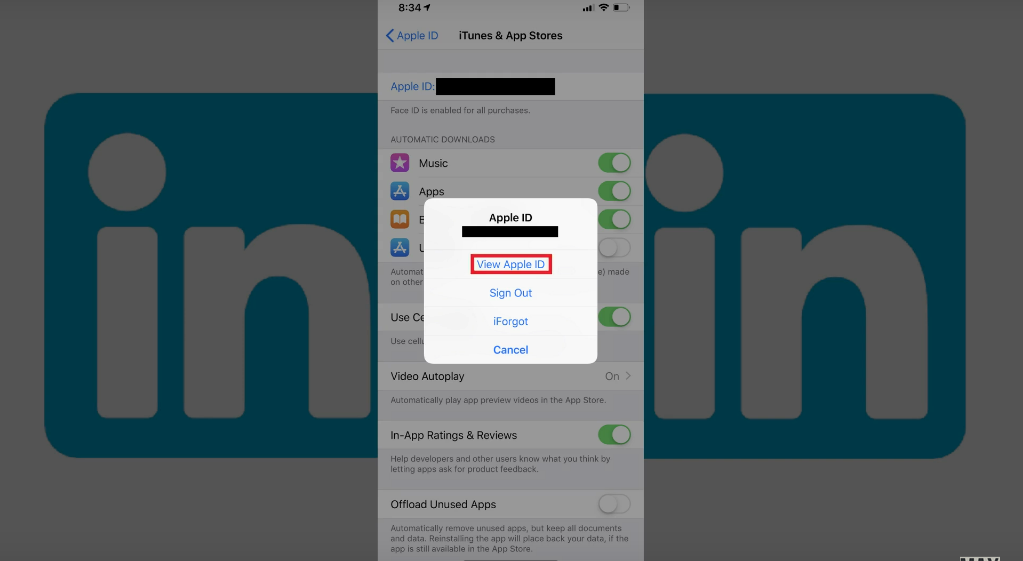
The Account Settings screen appears.
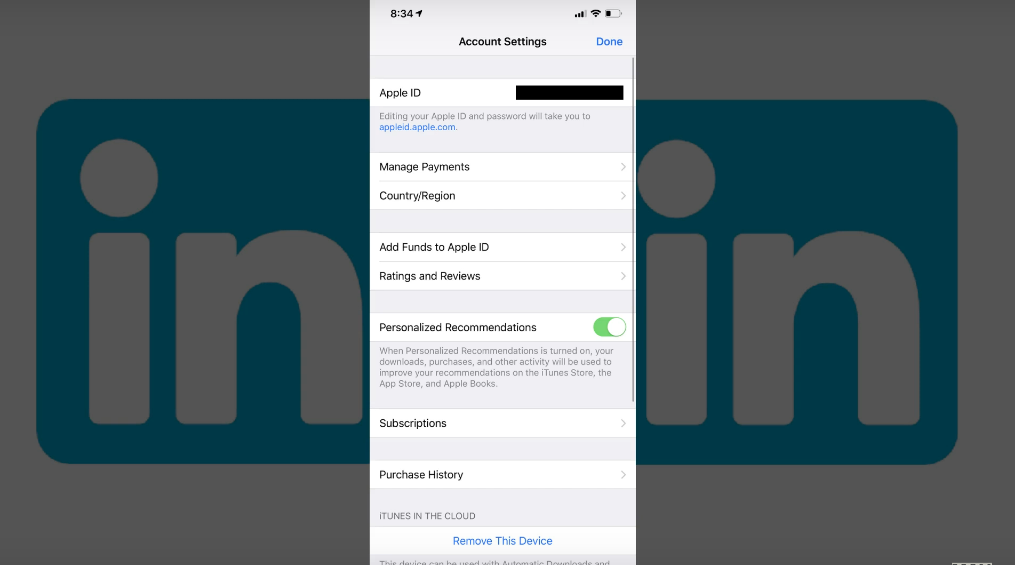
Step 6
Locate Subscriptions on the Account Settings screen. It should appear directly above the Purchase History option.
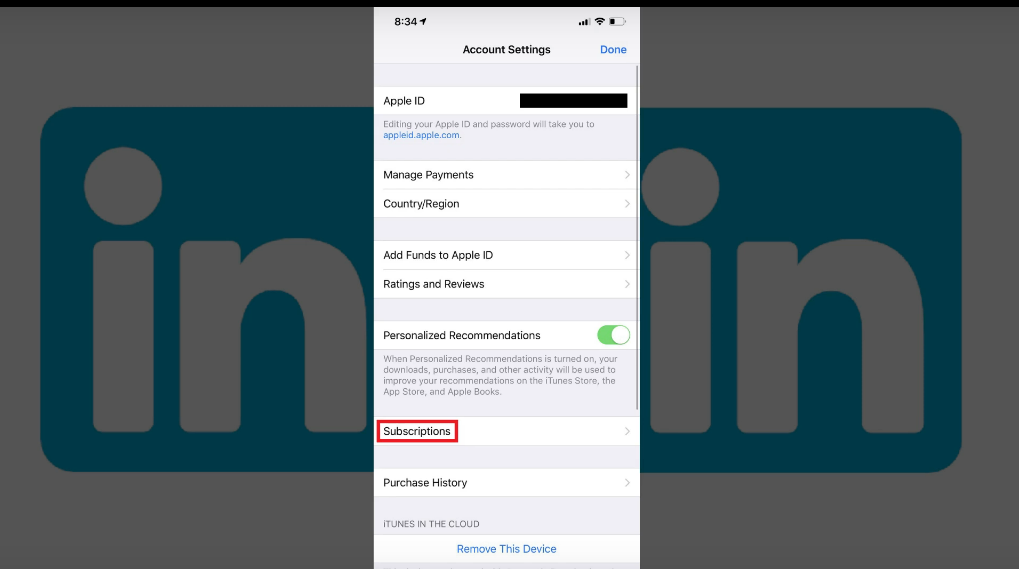
If you don’t see a Subscriptions option, that means there are no subscriptions associated with your Apple ID.As a result, you did not purchase your Linkedin subscription through iTunes, and you will have to cancel it through the Linkedin website.
Tap “Subscriptions.”
The Subscriptions window displays a list of the subscriptions currently associated with your Apple ID.
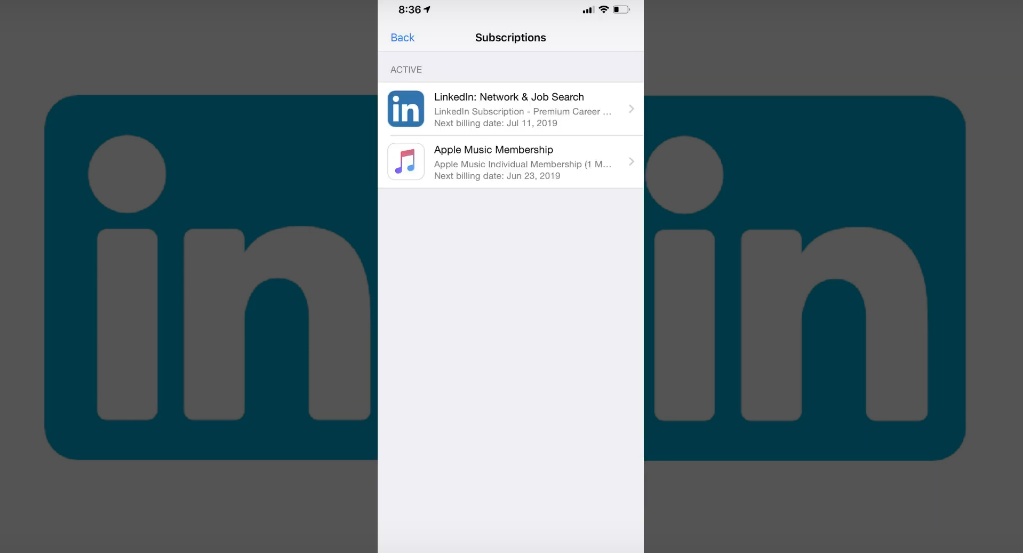
Step 7
Tap “Linkedin” in the list of active subscriptions.
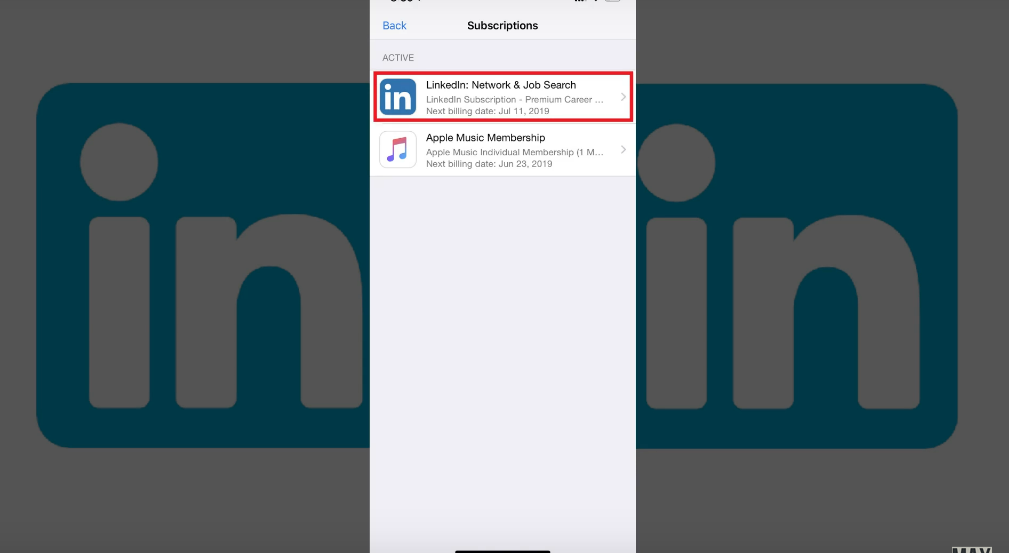
Again, if you don’t see Linkedin in the list of options, your Linkedin Premium subscription isn’t associated with your Apple ID, and you’ll need to cancel it through the Linkedin website.
The Edit Subscription window associated with your Linkedin Premium subscription appears.
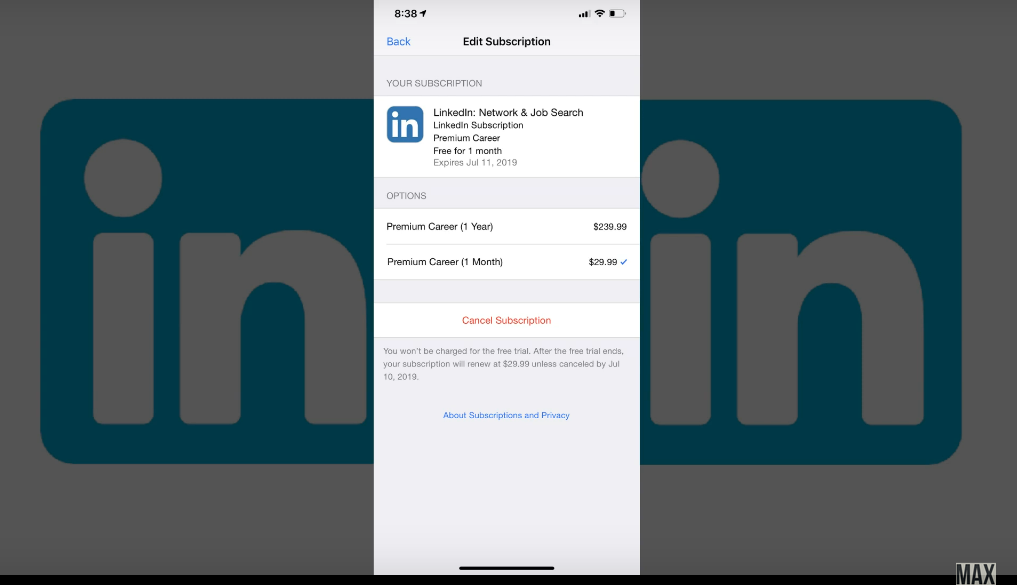
Make a note of the date associated with when your current subscription expires, which is displayed toward the top of the screen to the right of Expires.
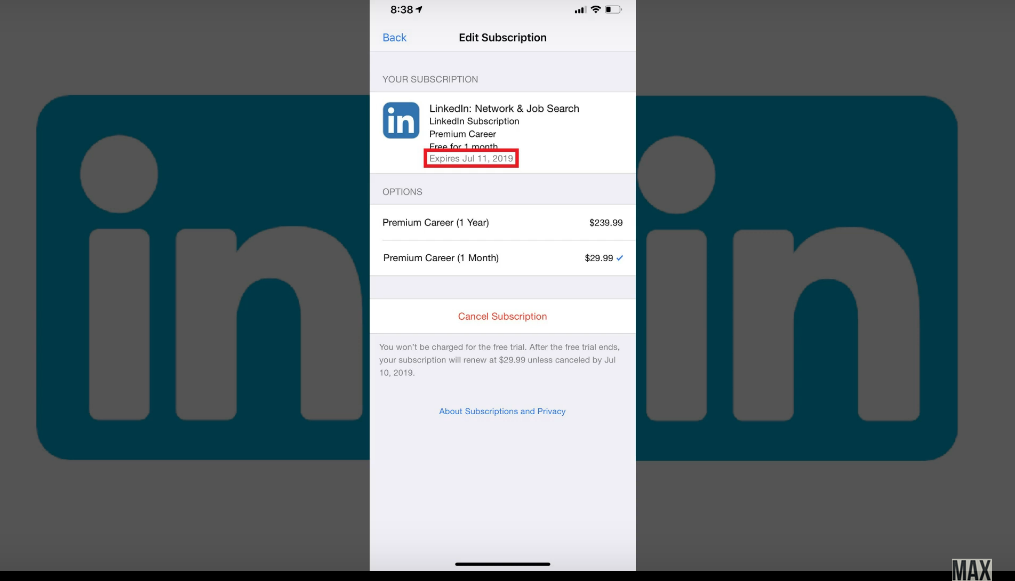
Step 8
Tap the red “Cancel Subscription” button toward the bottom of the window.
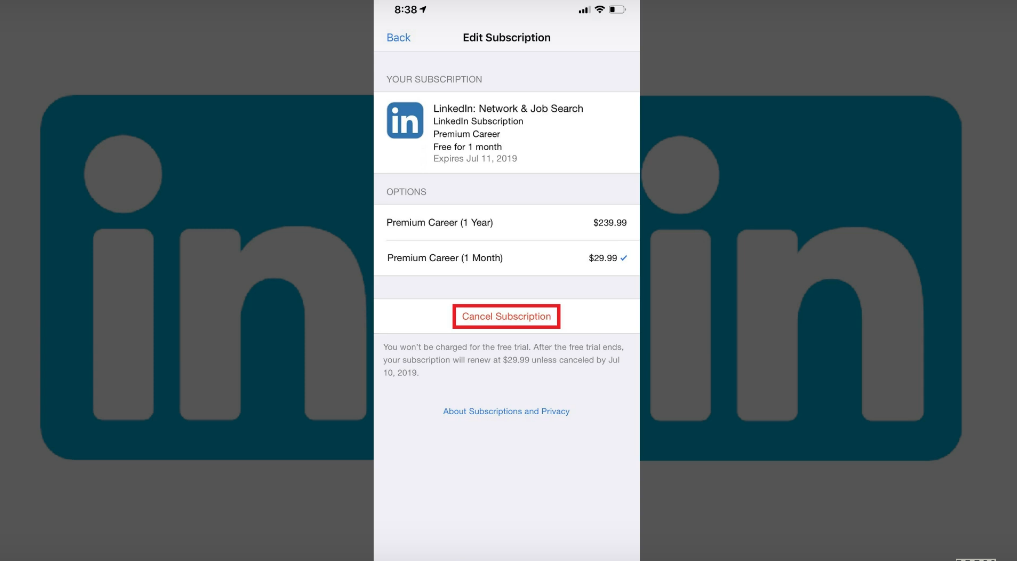
A Confirm Cancellation window appears, informing you of the date your subscription will expire.
Tap “Confirm” in this window.
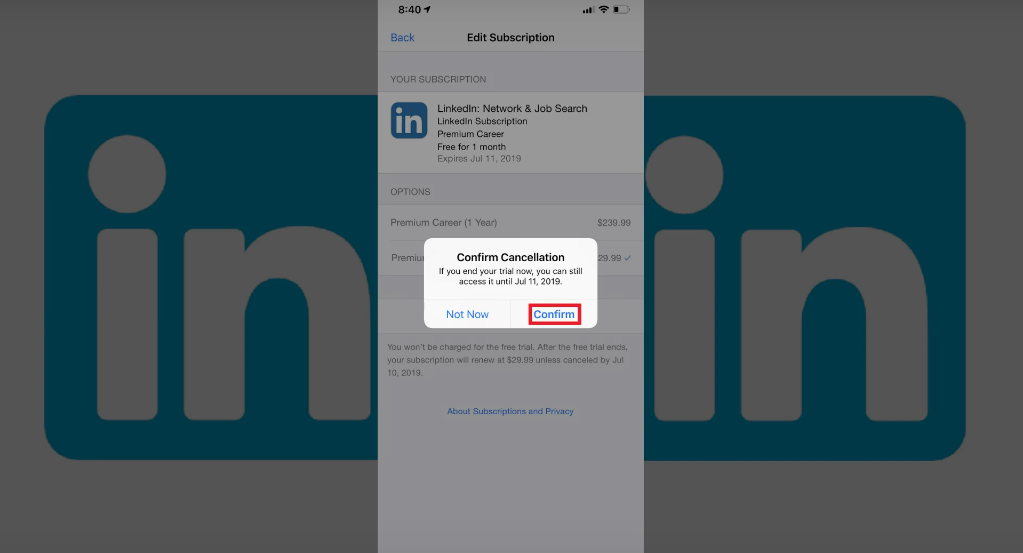
The window will close, and you’ll be returned to the Edit Subscription screen, where you’ll no longer see the button to cancel your subscription. Instead, you’ll see a note prompting you to select an option to resubscribe to Linkedin Premium.
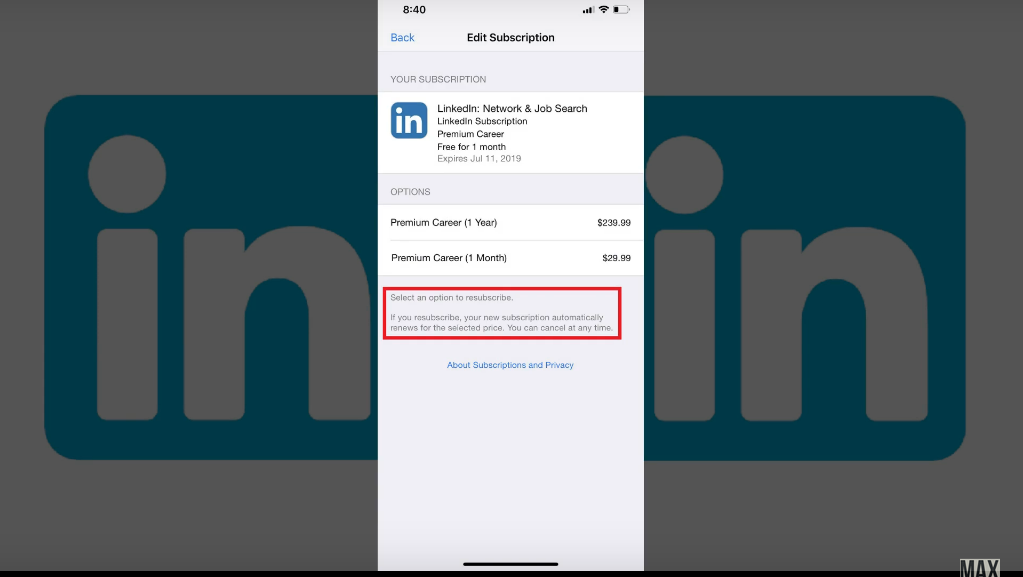
Conclusion
Your Linkedin Premium subscription has been successfully canceled on your iPhone or iPad. If you have any queries, write them down in the comment section below.
You May Also Like
How To Put YouTube Videos In PowerPoint
Exclusive Guide to Buying Outdoor Solar Lights In 2022
10 Amazing Next-Generation Car Inventions