There is a slew of useful tools and options built right into your iPhone, most of which you’ve never used. Unknown to the general public, a TikTok techie just released a slew of useful iPhone hacks. They were featured in a video published earlier this month by user @katamogz with her 2.4 million followers.
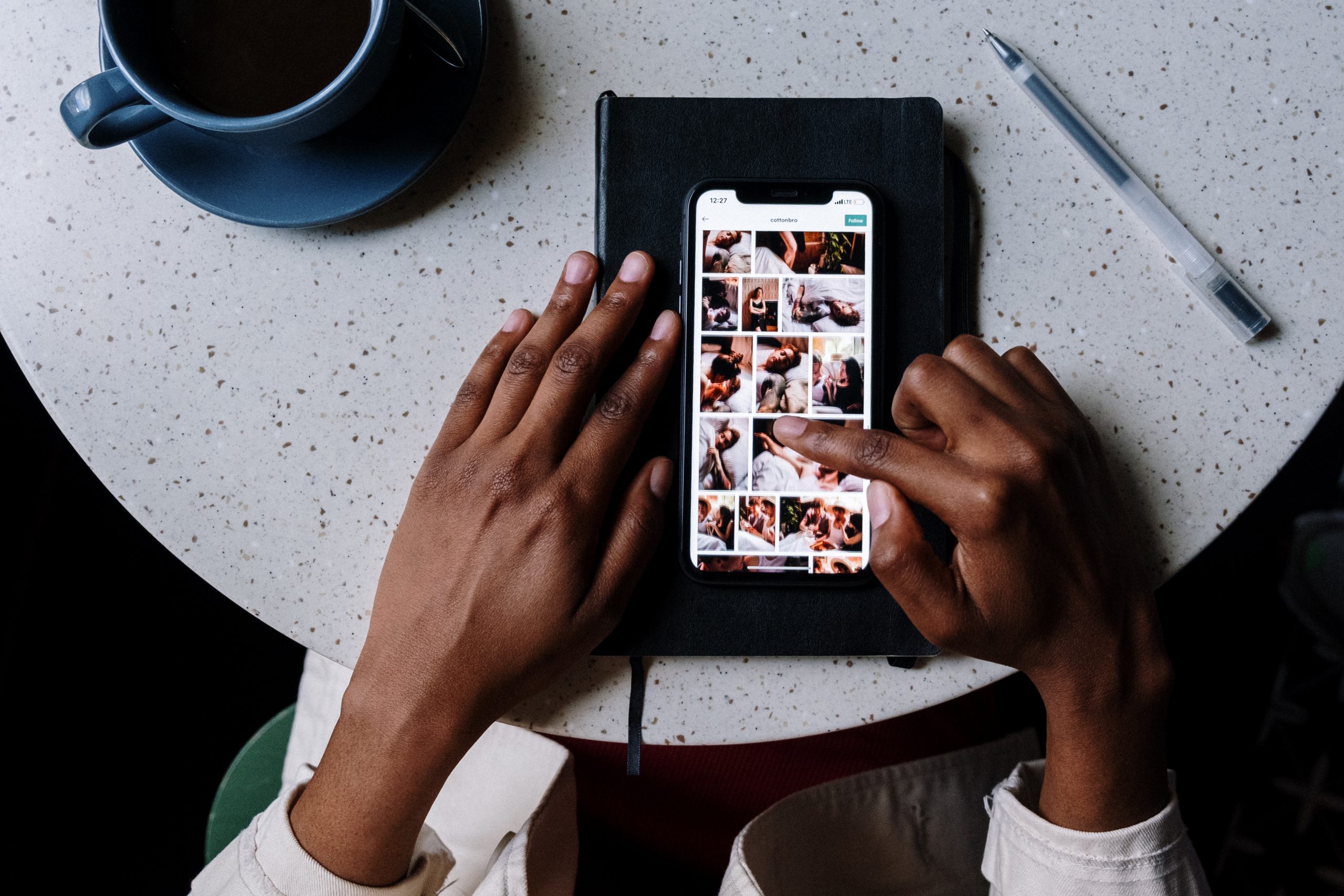
Take a screenshot of the entire web page
It’s possible to snap a screenshot of the complete homepage rather than just the part that’s now displayed on your monitor or device. To begin, you must simultaneously press two buttons to snap a screenshot. Hold down the power and volume up buttons at the same time on iPhones without a Home Button. The power button and the Home Button are both required on older devices to perform this action. In the upper right corner of your screen, hit Full page and then tap Done.
Mute notifications
You can easily mute an app from the Lock Screen if it’s sending you too many notifications. On the Lock Screen, you may see the current time and date, as well as the most recent notifications you have received. To temporarily disable an app’s notifications, swipe left on a notification and press options. You can then choose to silence that service’s notifications for an hour or the remainder of the day.
Siri is capable of sending links
If you’re feeling particularly slothful, you may ask Siri, the iPhone’s speech assistant, to email your friends’ website links. It’s significantly easier than copying and pasting a link into iMessage or another messaging application. Simply say “Hey Siri, share this with [name]” (or something similar like “send this to [name]”) when viewing a web page on your iPhone. Siri will share the content on the screen with that person using iMessage.
You can send custom iMessage effects too
You’re undoubtedly already aware of the vibrant animations that can be added to iPhone texts via unique codewords. To activate each effect, simply give someone a particular trigger word via iMessage.For instance, typing “pew pew” initiates a laser effect, whilst “happy birthday” causes balloons to flutter around the screen.
Isn’t it interesting that you can build a bespoke screen effect with a mix of whatever emojis you want to?
Type three or fewer emojis and then hold the send button (the green arrow to the right of the textbox) to see how it works for yourself.
To send them a full-screen effect, tap Screen at the top of your display. Select Send.